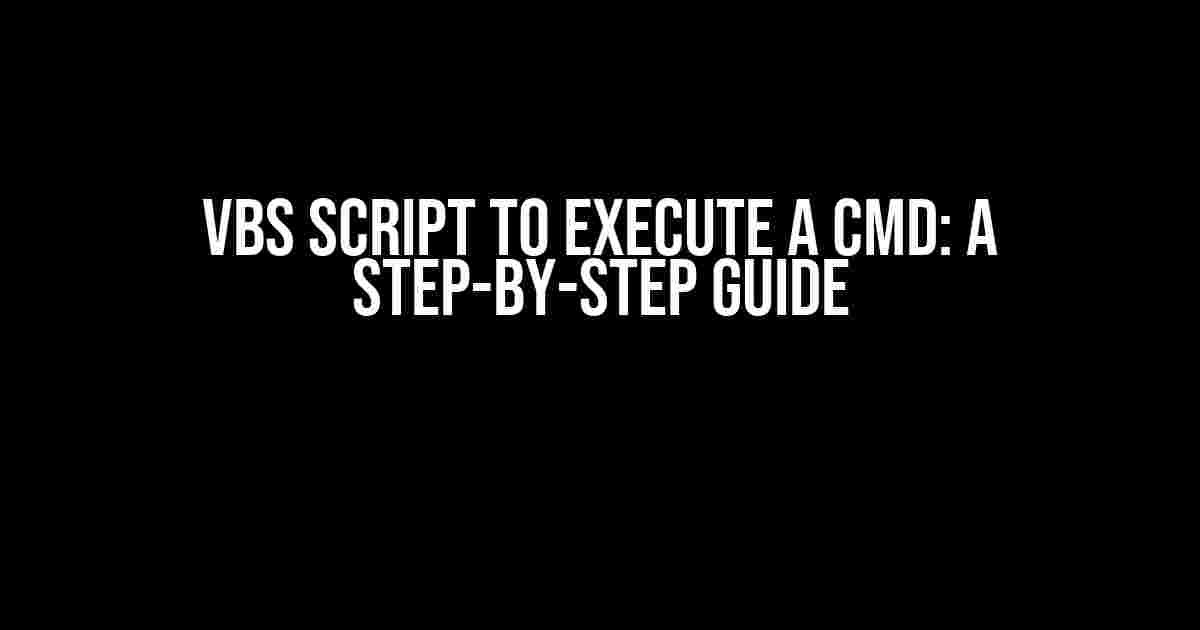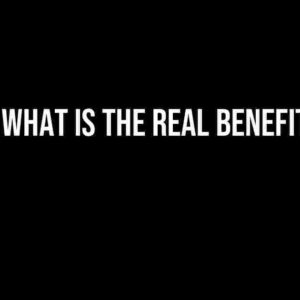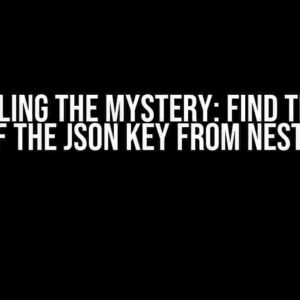Are you looking for a way to automate tasks on your Windows system using VBS script? Do you want to learn how to execute a CMD command using VBS script? If so, you’re in the right place! In this article, we’ll take you through a comprehensive guide on how to create a VBS script that executes a CMD command. Buckle up and let’s get started!
What is VBS Script?
VBS script, also known as VBScript, is a scripting language developed by Microsoft. It’s used to create scripts that can automate tasks, manipulate files, and interact with the operating system. VBS script is commonly used in Windows-based systems to perform tasks such as file management, system administration, and automation.
What is CMD?
CMD, also known as Command Prompt, is a command-line interpreter in Windows operating systems. It’s used to execute commands, run batch files, and automate tasks. CMD is a powerful tool that allows you to interact with the operating system and execute commands using a command-line interface.
Why Use VBS Script to Execute a CMD Command?
There are several reasons why you might want to use a VBS script to execute a CMD command:
- Automation: VBS script can automate repetitive tasks, making it easier to manage your system.
- Flexibility: VBS script can be used to execute a wide range of CMD commands, giving you flexibility and control over your system.
- Customization: VBS script can be customized to meet specific needs, allowing you to tailor your automation tasks to fit your requirements.
Creating a VBS Script to Execute a CMD Command
Now that we’ve covered the basics, let’s dive into creating a VBS script that executes a CMD command. Here’s a step-by-step guide to get you started:
Step 1: Open a Text Editor
To create a VBS script, you’ll need a text editor. You can use any text editor, such as Notepad, Notepad++, or Sublime Text. Open your preferred text editor and create a new file.
Step 2: Define the Script
In the text editor, define the script by adding the following line:
Dim shellThis line defines the shell object, which is used to execute the CMD command.
Step 3: Set the CMD Command
Next, set the CMD command you want to execute. For example, let’s say you want to execute the command “dir” to list the files and folders in the current directory:
cmdCommand = "dir"Replace “dir” with the CMD command you want to execute.
Step 4: Execute the CMD Command
Now, use the shell object to execute the CMD command:
Set shell = CreateObject("WScript.Shell")
shell.Run "cmd /k " & cmdCommandThis code creates a new shell object and executes the CMD command using the “Run” method. The “/k” option is used to keep the CMD window open after the command is executed.
Step 5: Save the Script
Save the script with a “.vbs” extension. For example, you can save it as “execute_cmd.vbs”.
Example VBS Script
Here’s an example VBS script that executes the “dir” command:
Dim shell
cmdCommand = "dir"
Set shell = CreateObject("WScript.Shell")
shell.Run "cmd /k " & cmdCommandRunning the VBS Script
To run the VBS script, simply double-click on the script file. This will execute the CMD command and open a new CMD window with the output.
Troubleshooting
If you encounter any errors while running the script, here are some common troubleshooting tips:
- Check the script syntax: Make sure the script syntax is correct and there are no typos.
- Check the CMD command: Ensure the CMD command is correct and properly formatted.
- Run the script as administrator: Try running the script as an administrator to see if it resolves the issue.
Conclusion
In this article, we’ve covered the basics of VBS script and CMD, and provided a step-by-step guide on how to create a VBS script that executes a CMD command. By following these instructions, you can automate tasks, manipulate files, and interact with the operating system using VBS script.
Common VBS Script Examples
Here are some common VBS script examples that execute CMD commands:
| CMD Command | VBS Script |
|---|---|
| dir | Dim shell |
| mkdir | Dim shell |
| copy | Dim shell |
These examples demonstrate how to execute common CMD commands using VBS script. You can modify the script to execute any CMD command you want!
Best Practices
When creating VBS scripts to execute CMD commands, follow these best practices:
- Test the script: Always test the script in a controlled environment before deploying it in production.
- Use error handling: Add error handling to the script to handle unexpected errors and exceptions.
- Document the script: Document the script and its purpose to ensure easy maintenance and troubleshooting.
By following these best practices, you can ensure that your VBS script is reliable, efficient, and easy to maintain.
Conclusion
In conclusion, VBS script is a powerful tool that can be used to automate tasks, manipulate files, and interact with the operating system. By following the steps outlined in this article, you can create a VBS script that executes a CMD command with ease. Remember to follow best practices, test the script, and document it for easy maintenance and troubleshooting.
Happy scripting!
Here is the FAQ in HTML format with 5 questions and answers about “VBScript to execute a cmd” using a creative voice and tone:
Frequently Asked Question
Got questions about executing CMD commands using VBScript? We’ve got answers!
How do I execute a CMD command using VBScript?
You can execute a CMD command using VBScript by using the `WScript.Shell` object. Here’s an example: `Set WshShell = WScript.CreateObject(“WScript.Shell”)` and then `WshShell.Run “cmd /c your_command_here”`. Replace `your_command_here` with the command you want to execute.
How do I pass arguments to a CMD command using VBScript?
To pass arguments to a CMD command using VBScript, you can use the `WScript.Shell` object and concatenate the arguments to the command string. For example: `WshShell.Run “cmd /c your_command_here ” & argument1 & ” ” & argument2`. Replace `argument1` and `argument2` with the actual arguments you want to pass.
Can I execute a CMD command asynchronously using VBScript?
Yes, you can execute a CMD command asynchronously using VBScript by using the `WScript.Shell` object’s `Run` method with the `0` parameter. For example: `WshShell.Run “cmd /c your_command_here”, 0, False`. This will execute the command in the background without waiting for it to complete.
How do I capture the output of a CMD command using VBScript?
To capture the output of a CMD command using VBScript, you can use the `WScript.Shell` object’s `Exec` method instead of `Run`. For example: `Set WshShell = WScript.CreateObject(“WScript.Shell”)` and then `Set WshExec = WshShell.Exec(“cmd /c your_command_here”)`. You can then read the output from the `WshExec.StdOut` property.
What are some common errors when executing a CMD command using VBScript?
Some common errors when executing a CMD command using VBScript include permission issues, incorrect command syntax, and missing dependencies. Make sure to check the command syntax and ensure that the script has the necessary permissions to execute the command. Also, verify that any dependencies required by the command are installed and available.