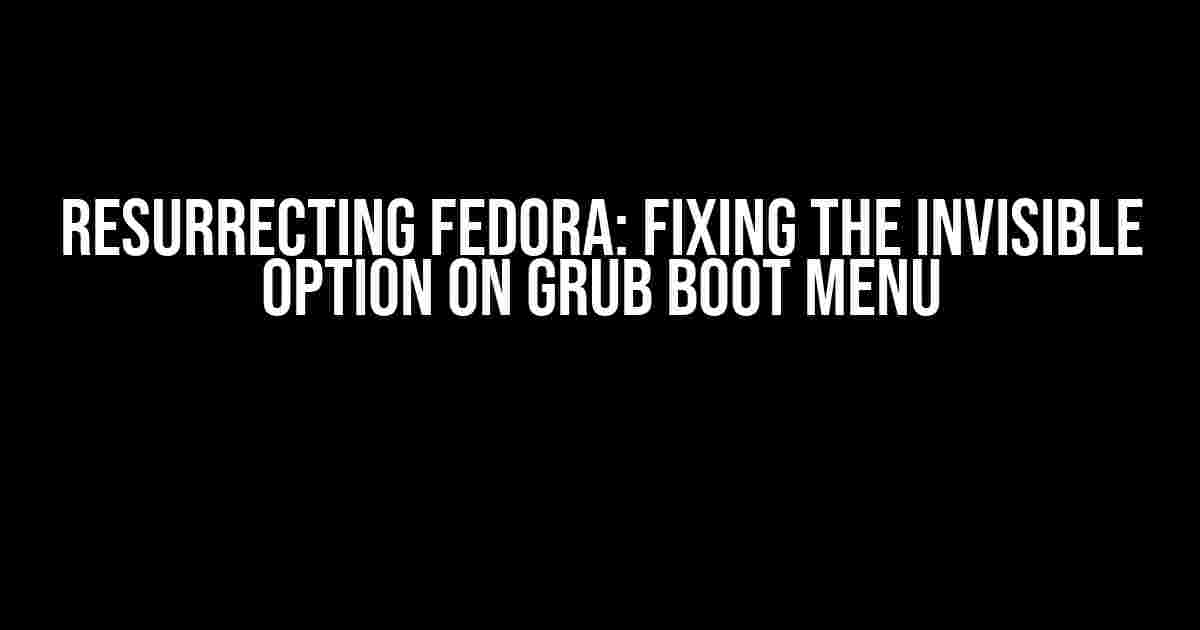Are you stuck in a Linux limbo, where your shiny new Fedora installation refuses to appear on the GRUB boot menu? Fear not, intrepid adventurer, for we’re about to embark on a quest to resurrect your Fedora option and restore balance to your GRUB universe!
The Mysterious Case of the Vanishing Option
Lets face it, installing a new Fedora alongside an existing Linux distribution can be a thrilling experience. However, when the excitement wears off, and you’re left staring at a GRUB menu that’s missing your new Fedora installation, the thrill quickly turns to frustration. But don’t worry, we’ve got you covered!
Theories and Troubleshooting
Before we dive into the fixes, let’s explore some possible reasons behind this phenomenon:
- GRUB configuration issues: Something might have gone awry during the installation process, resulting in an incomplete or incorrect GRUB configuration.
- Bootloader priorities: It’s possible that the new Fedora installation didn’t properly set its bootloader priority, causing it to be overlooked by GRUB.
- Filesystem woes: Perhaps the new Fedora installation’s filesystem wasn’t properly detected or mounted, making it invisible to GRUB.
Finding the Culprit: GRUB Configuration
Let’s start by examining the GRUB configuration file. We’ll need to access the terminal and become the root user:
sudo su
Next, we’ll open the GRUB configuration file in a text editor (we’ll use nano in this example):
nano /boot/efi/EFI/fedora/grub.cfg
Take a close look at the contents of the file. You should see a section similar to this:
menuentry 'Fedora Linux' --class fedora --class gnu-linux --class gnu --class os $menuentry_id_option 'gnulinux-simple-UUIDHERE' {
load_video
set gfxpayload=keep
insmod gzio
insmod part_gpt
insmod ext2
set root='hd0,gpt2'
if [ x$feature_platform_search_hint = xy ]; then
search --no-floppy --fs-uuid --set=root --hint-bios=hd0,gpt2 --hint-efi=hd0,gpt2 --hint-baremetal=ahci0,gpt2 UUIDHERE
else
search --no-floppy --fs-uuid --set=root UUIDHERE
fi
linuxefi /boot/vmlinuz-5.11.10-300.fc33.x86_64 root=UUID=UUIDHERE ro rd.driver.blacklist=nouveau modprobe.blacklist=nouveau $tuned_params
initrdefi /boot/initramfs-5.11.10-300.fc33.x86_64.img $tuned_params
}
Identify the menuentry section corresponding to your new Fedora installation. If you don’t see it, or if the configuration looks incomplete, we’ll need to create a new menuentry section.
Creating a New Menu Entry
If the previous section didn’t reveal a menuentry for your new Fedora installation, let’s create a new one. We’ll need to gather some information about the installation:
First, find the UUID of your new Fedora installation’s root partition:
blkid
Take note of the UUID corresponding to the root partition (usually labeled as /dev/sdaX or /dev/nvme0n1pX).
Next, create a new menuentry section in the grub.cfg file:
menuentry 'Fedora Linux (new installation)' --class fedora --class gnu-linux --class gnu --class os $menuentry_id_option 'gnulinux-simple-NEW_UUID_HERE' {
load_video
set gfxpayload=keep
insmod gzio
insmod part_gpt
insmod ext2
set root='hd0,gptX'
if [ x$feature_platform_search_hint = xy ]; then
search --no-floppy --fs-uuid --set=root --hint-bios=hd0,gptX --hint-efi=hd0,gptX --hint-baremetal=ahci0,gptX NEW_UUID_HERE
else
search --no-floppy --fs-uuid --set=root NEW_UUID_HERE
fi
linuxefi /boot/vmlinuz-5.11.10-300.fc33.x86_64 root=UUID=NEW_UUID_HERE ro rd.driver.blacklist=nouveau modprobe.blacklist=nouveau $tuned_params
initrdefi /boot/initramfs-5.11.10-300.fc33.x86_64.img $tuned_params
}
Replace NEW_UUID_HERE with the actual UUID of your new Fedora installation’s root partition, and hd0,gptX with the correct partition number (e.g., hd0,gpt2).
Rebuilding the GRUB Configuration
Now that we’ve created a new menuentry section, let’s rebuild the GRUB configuration:
grub2-mkconfig -o /boot/efi/EFI/fedora/grub.cfg
This command will regenerate the GRUB configuration file, including our new menuentry section.
Testing the Fix
It’s time to reboot and test our fix:
reboot
When the GRUB menu appears, look for the new Fedora Linux (new installation) option. If everything went smoothly, you should be able to select it and boot into your new Fedora installation.
Troubleshooting Tips
If the new option still doesn’t appear, or if you encounter other issues, consider the following:
- Double-check the UUID and partition number in the new
menuentrysection. - Verify that the new Fedora installation’s root partition is properly mounted and accessible.
- Try booting with the
nomodesetkernel parameter to disable graphics mode setting. - Consult the Fedora documentation and community resources for further guidance.
Conclusion
By now, you should have successfully resurrected your Fedora option on the GRUB boot menu. Remember, patience and persistence are key when troubleshooting Linux issues. With these steps, you’ve taken a crucial step in mastering the art of Linux problem-solving.
So, go ahead, reboot, and bask in the glory of your new Fedora installation’s triumphant return to the GRUB menu!
| Solution | Step-by-Step Guide |
|---|---|
| Examine GRUB configuration | nano /boot/efi/EFI/fedora/grub.cfg |
| Create new menu entry | menuentry 'Fedora Linux (new installation)' ... |
| Rebuild GRUB configuration | grub2-mkconfig -o /boot/efi/EFI/fedora/grub.cfg |
| Test the fix | reboot |
Happy troubleshooting, and remember to always keep your Fedora installation shiny and new!
Frequently Asked Question
Get the scoop on Fedora installation and GRUB boot menu issues!
Q: Why didn’t the new Fedora installation create a new boot entry in GRUB?
A: This might happen if the new Fedora installation didn’t update the GRUB configuration correctly. Try running `sudo grub2-mkconfig -o /boot/efi/EFI/fedora/grub.cfg` (for UEFI systems) or `sudo grub2-mkconfig -o /boot/grub2/grub.cfg` (for BIOS systems) to regenerate the GRUB configuration file.
Q: Did I maybemess up the installation process?
A: Don’t worry, it’s easy to miss a step! Make sure you ran the `sudo grub2-install` command after installing the new Fedora system. This command installs GRUB to the boot loader and updates the configuration.
Q: Could the problem be related to my UEFI firmware settings?
A: Yes, it’s possible that your UEFI firmware settings are interfering with the GRUB boot menu. Check your UEFI firmware settings to ensure that the Fedora boot loader is set as the default or at least enabled.
Q: Are there any other commands I can try to resolve the issue?
A: Yes, you can try running `sudo efibootmgr` to list the boot entries and then use `sudo efibootmgr -c -w -d /dev/sdX -p Y -l EFI/fedora/shim.efi` to create a new boot entry (replace `/dev/sdX` with the device and `Y` with the partition number containing the EFI partition).
Q: What if none of these solutions work for me?
A: If none of the above solutions work, you can try reinstalling GRUB from the Fedora live media or seeking help from the Fedora community forums. They’ll be able to provide more specific guidance tailored to your situation.